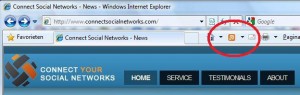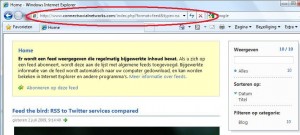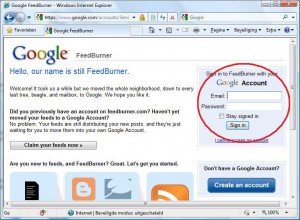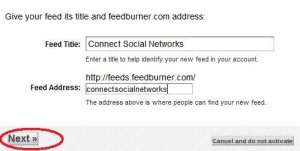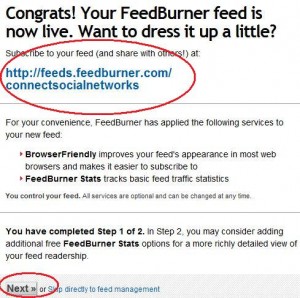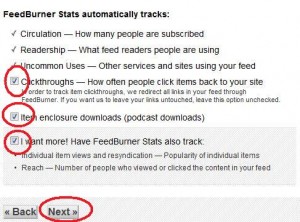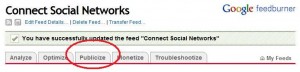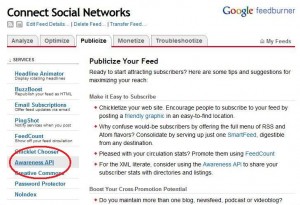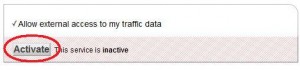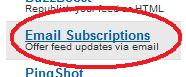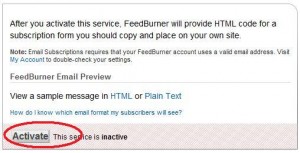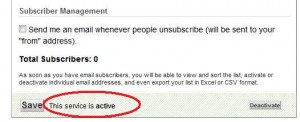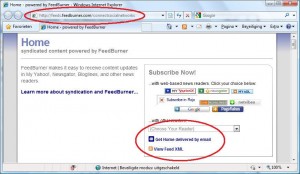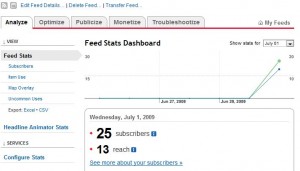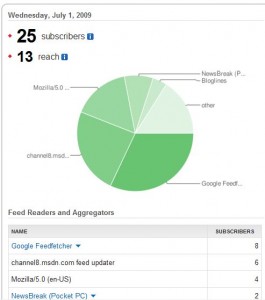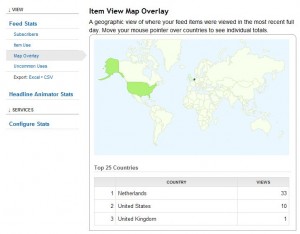This post is also available in: Dutch
FeedBurner is a service, offered by Google, allowing you to “burn” RSS feeds. But what is an RSS feed and what is FeedBurner’s added value to it? Tip: Print out this crash course, so you can easily reproduce the steps without switching between browsers.
First: RSS stands for Really Simple Syndication. It allows you to “harvest” headlines from web pages. But FeedBurner does a little bit more… Of course you can harvest headlines from other people’s web sites, but if you have your own web site (with RSS support) you can share its content and much more! Go to your site and check the presence of the orange icon:
Good. If you see the orange icon, it means your site supports RSS. If it doesn’t, there are several ways of getting it depending on the system you’re using, but I won’t cover that now. Let’s go on: Click on the icon. You should see the following:
Write down the address from the address bar or copy it by clicking the address bar and press Ctrl-C. Next, go to http://feedburner.com
You need a Google account. Sign in or sign up, if you don’t have any yet. Once you’re signed in, Choose “Burn a feed right this instant” and type (or paste by using Ctrl-V) the address of your RSS feed:
Press Next. Enter a title for your feed and click Next again:
Your feed has been created! Write down the address of your FeedBurner feed (or copy it by using Ctrl-C) and click Next:
Check every option and click Next:
Now, go to Publicize:
Click Awareness API:
Activating the Awareness API allows other services to exchange information with FeedBurner. Click to Activate:
Next, click Email Subscriptions:
And Activate:
FeedBurner reports the service is now active:
Type or paste the address of your FeedBurner feed into the address bar. It shows you the ability to subscribe by Email:
If somebody wants to subscribe to your updates by email, they need to enter their email address:
The Analyze screen shows you the number of subscribers to your feed:
It also shows which systems your subscribers are using:
And of course it shows the origin of your subscribers. Hey, we’re talking Google here! 🙂
Conclusion: You’ll understand that FeedBurner can give you a lot of insight on who’s reading your posts. FeedBurner offers them different ways of receiving updates and even if they want to receive updates by email, FeedBurner automatically takes care of it all, so you don’t have to send out thousands of emails after updating your web site. If people choose to unsubscribe from your email updates, FeedBurner handles everything and you don’t need to do anything! It goes without saying, that the result of subscriptions by email appear in the statistics nicely.
Have fun keeping your web site up to date and I hope my crash course has been able to contribute to it!