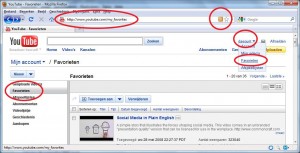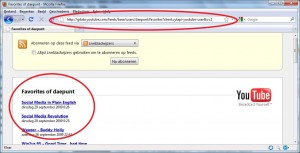Let’s see if I can explain this without images…
Beware! If you’re not currently using Twitter, I suggest you get an account and play around with it for a while before checking out Twitter Lists. I wrote an article in Dutch, which is called “Twitter voor Jip en Janneke”. If you don’t understand Dutch, then maybe Wikipedia has the solution.
Due to the nature of Following people on Twitter, Twitter is an excellent tool for networking. It allows you to find people based on what they wrote or where they wrote it. And from now on you can make lists using Twitter Lists!
Anyone (with a Twitter account) can make a list. The list can then follow other people and of course others can follow your list. Repeat this sentence out loud.
It sounds simple and it is, but it has huge potential.
The following URL shows which lists are following me:
http://twitter.com/daepunt/lists/memberships
Of course you can find me on our own team list of Punt & Partners automatisering, @ppaut/team but I happened to see I also got listed on @Lars_Schenk/developers (probably because Lars, whom I don’t know yet, thinks I’m a developer, which is basically not far from the truth) and I’m listed on @tweepguide/nl-iphone (probably because I tweet about my #iPhone on a regular basis).
@Lars_Schenk was the first stranger to enlist me, so I went out and checked his blog to see what he was all about. I discovered he’s a German who blogs using WordPress, just like I do! He also writes articles in his native language, as well as English, which is why I tweeted to inform him about WPML, the free system to make your WordPress blog multilingual! @Lars_Schenk was very happy with that, he tweeted back, which is exactly what Twitter Lists are all about: More Contact!
I hope my article was useful to you. The link below shows you what the Twitter blog has to say about their own Twitter Lists. Happy tweeting! 🙂